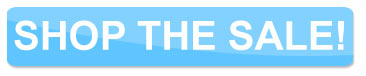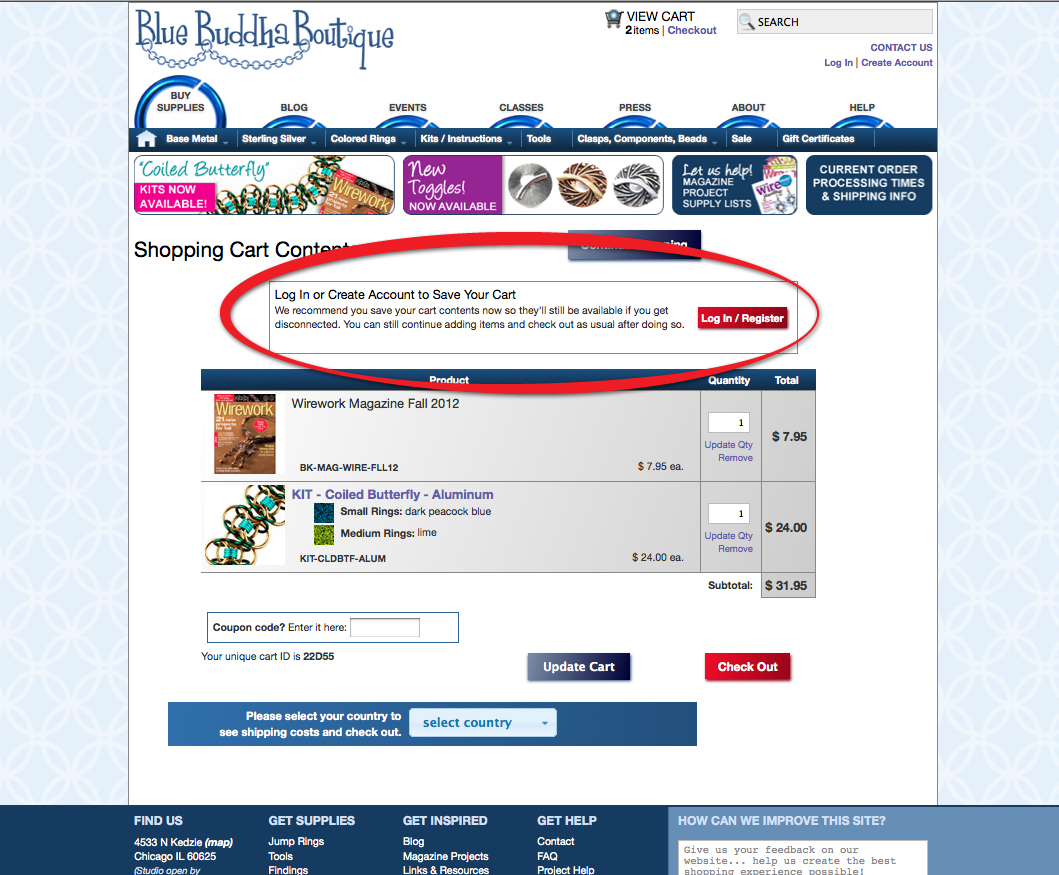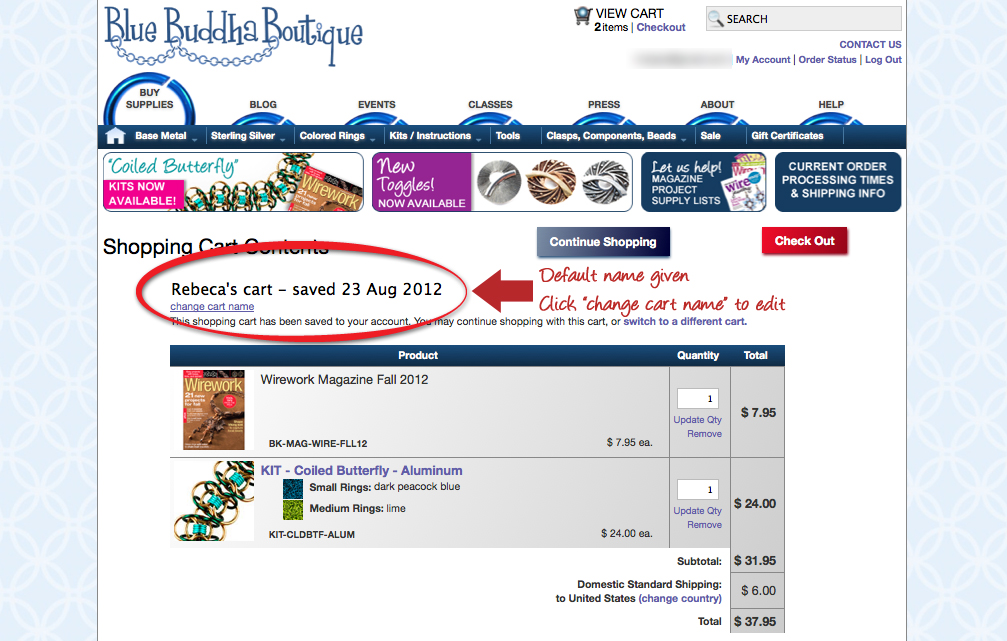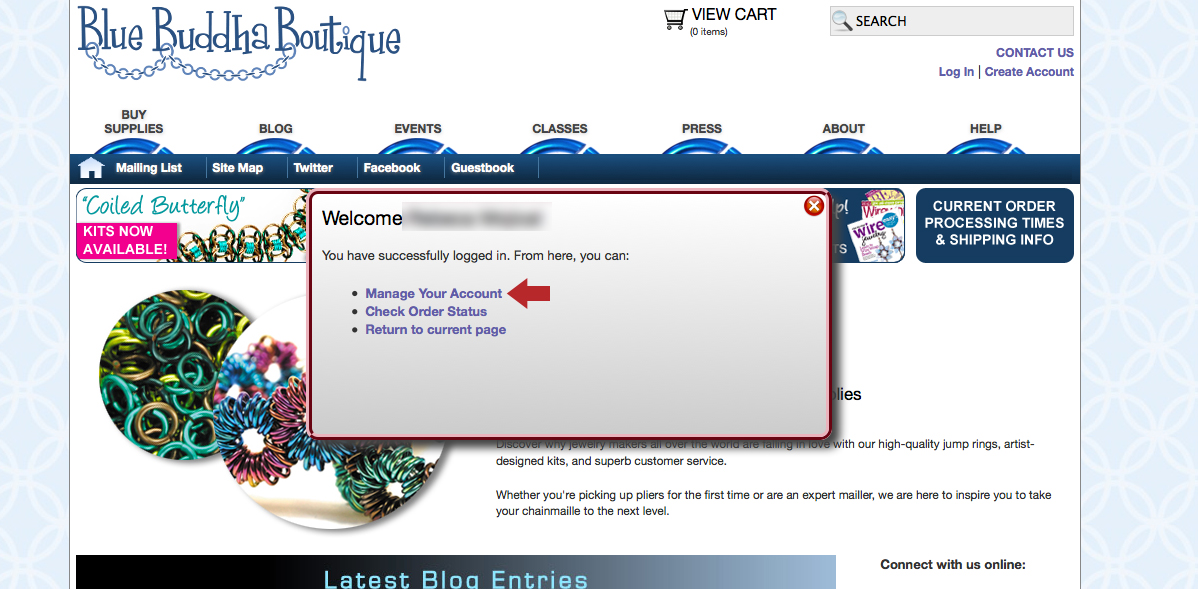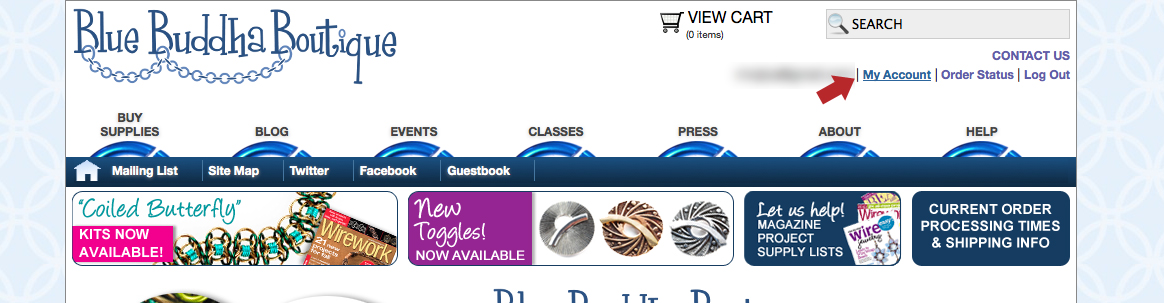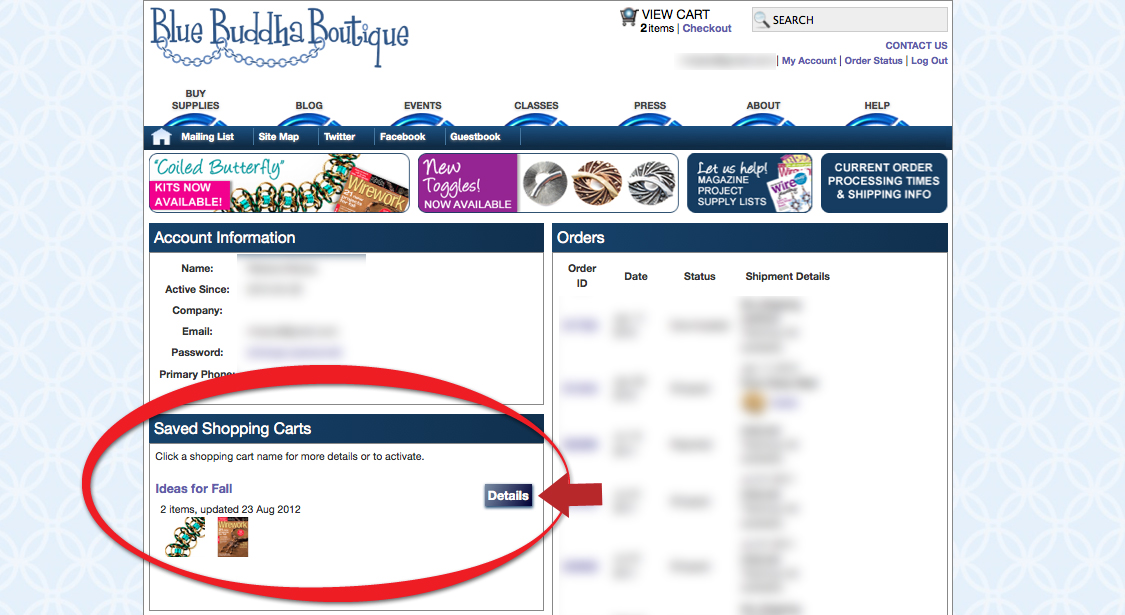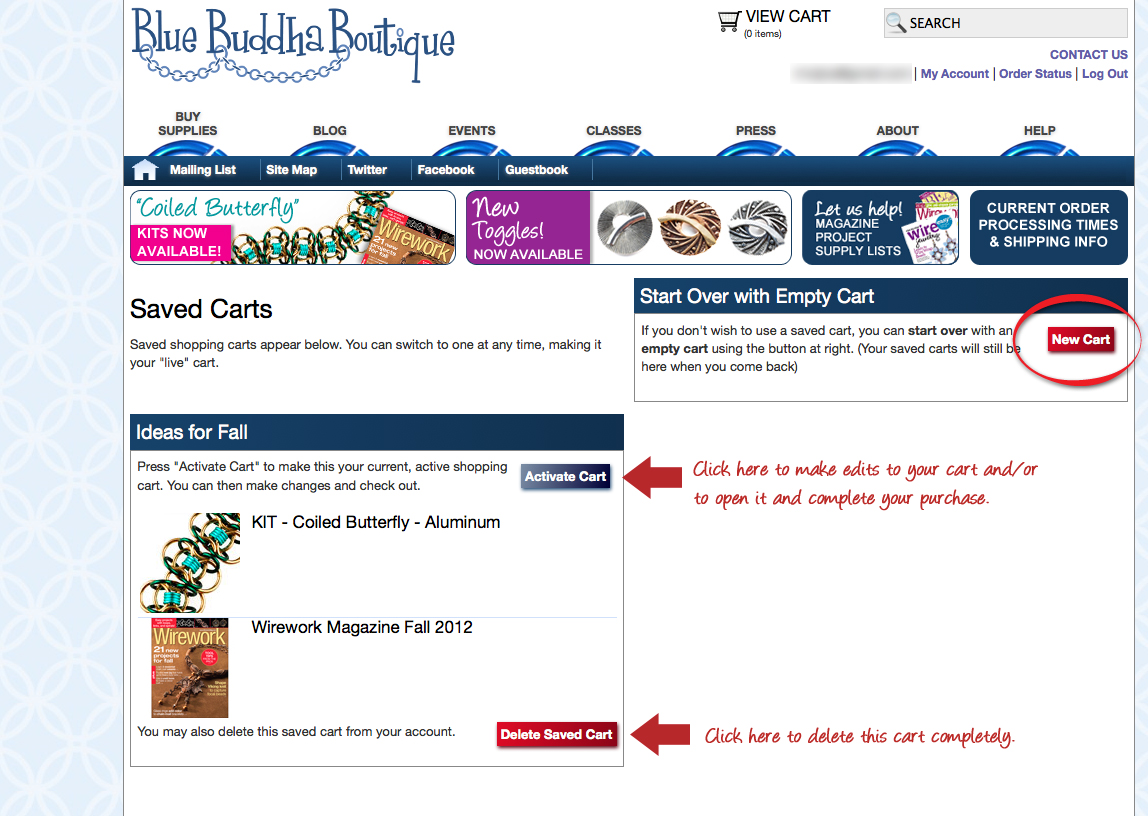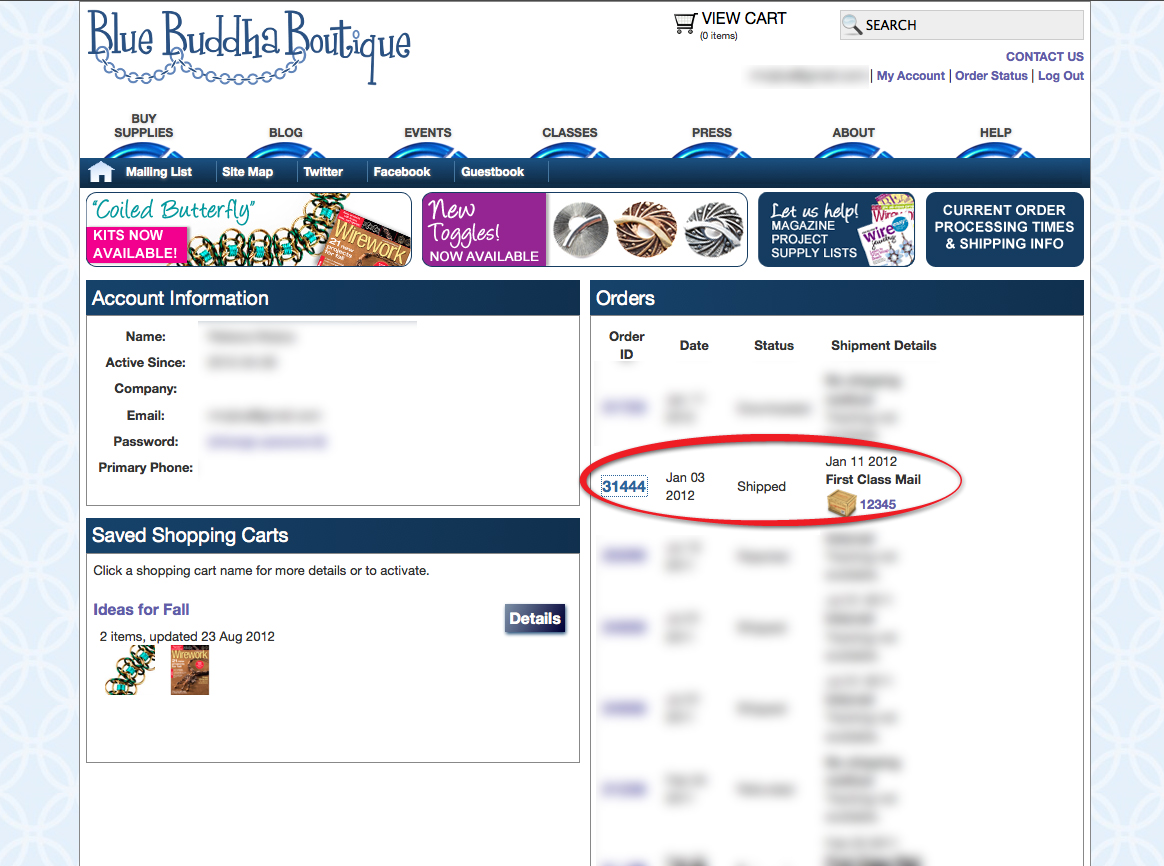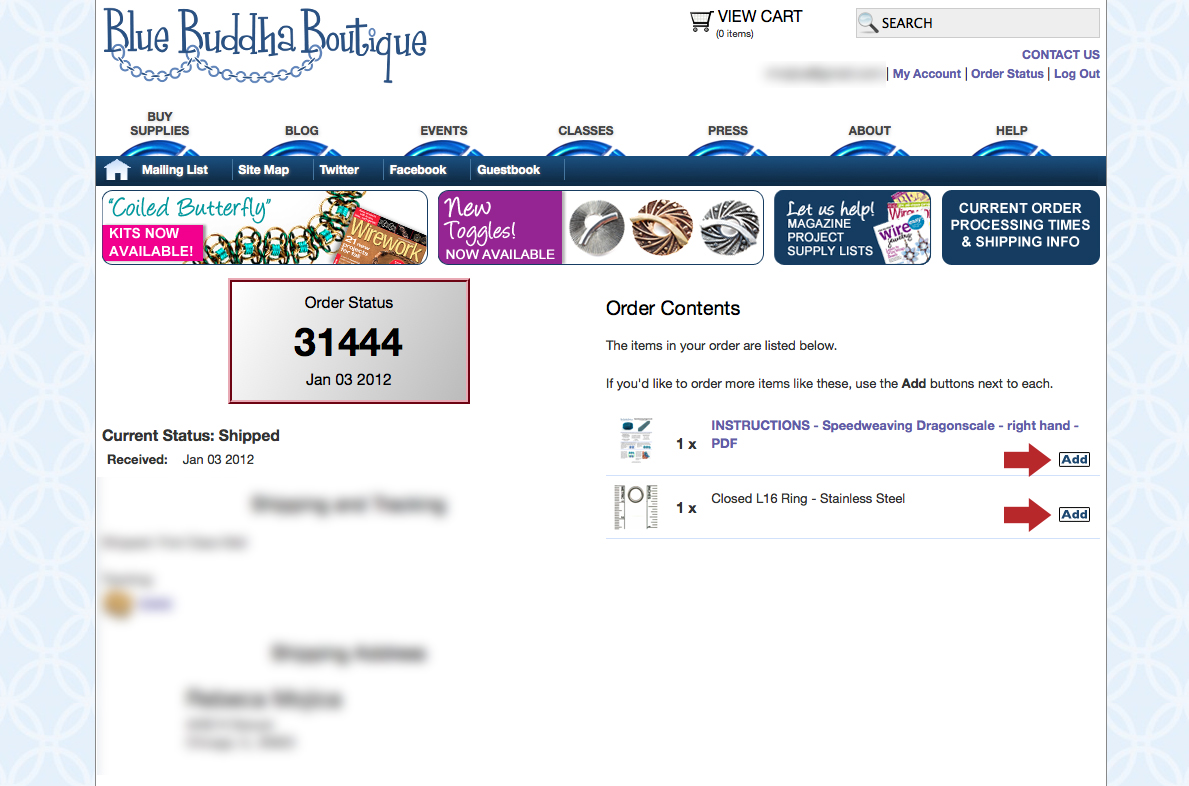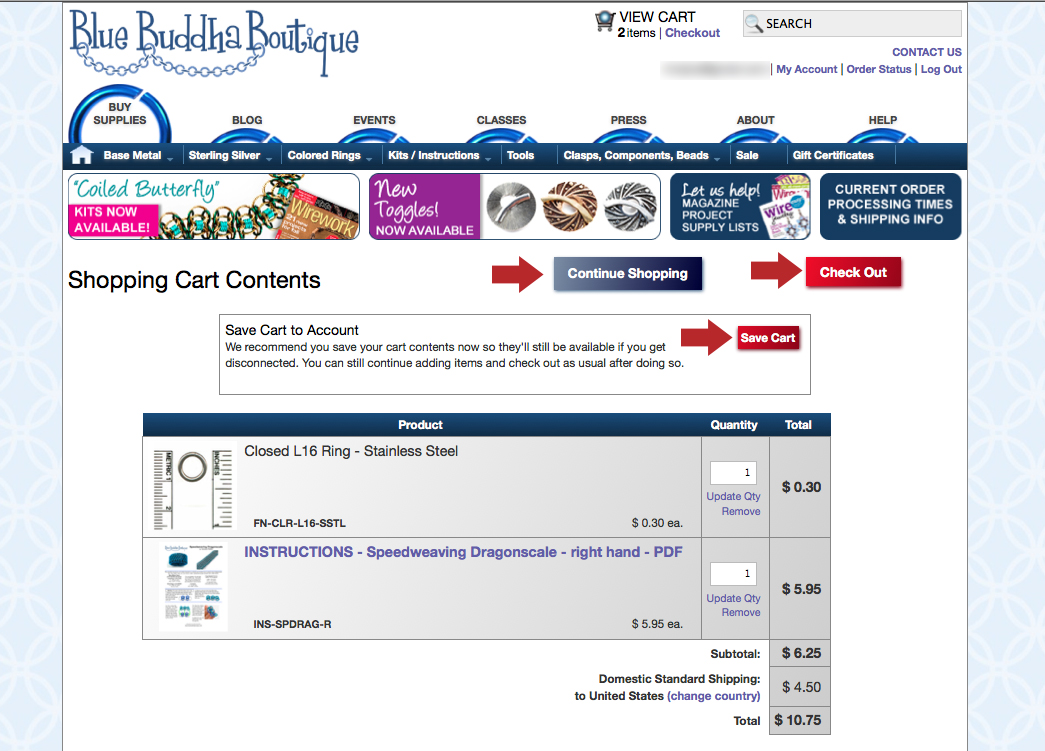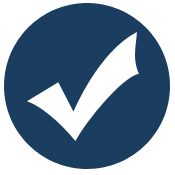In a recent survey, we invited you to give us your feedback on some of the recent changes we made to our website as well as some features we were looking to add. We are pleased to let you know that we have added several of the most-requested shopping cart features from that survey!
This post covers saving your shopping cart for later as well as using this feature to create “wish lists”. You can also check out our other post on shopping from previous orders.
SAVING YOUR SHOPPING CART
If you’ve shopped on our website within the last couple of days, you may have noticed a new message that appears once you have added at least two items to your cart. This message prompts you to log in or create an account to save your shopping cart. Never logged in before? Take a look at this blog post to learn how to log in or create a new account.
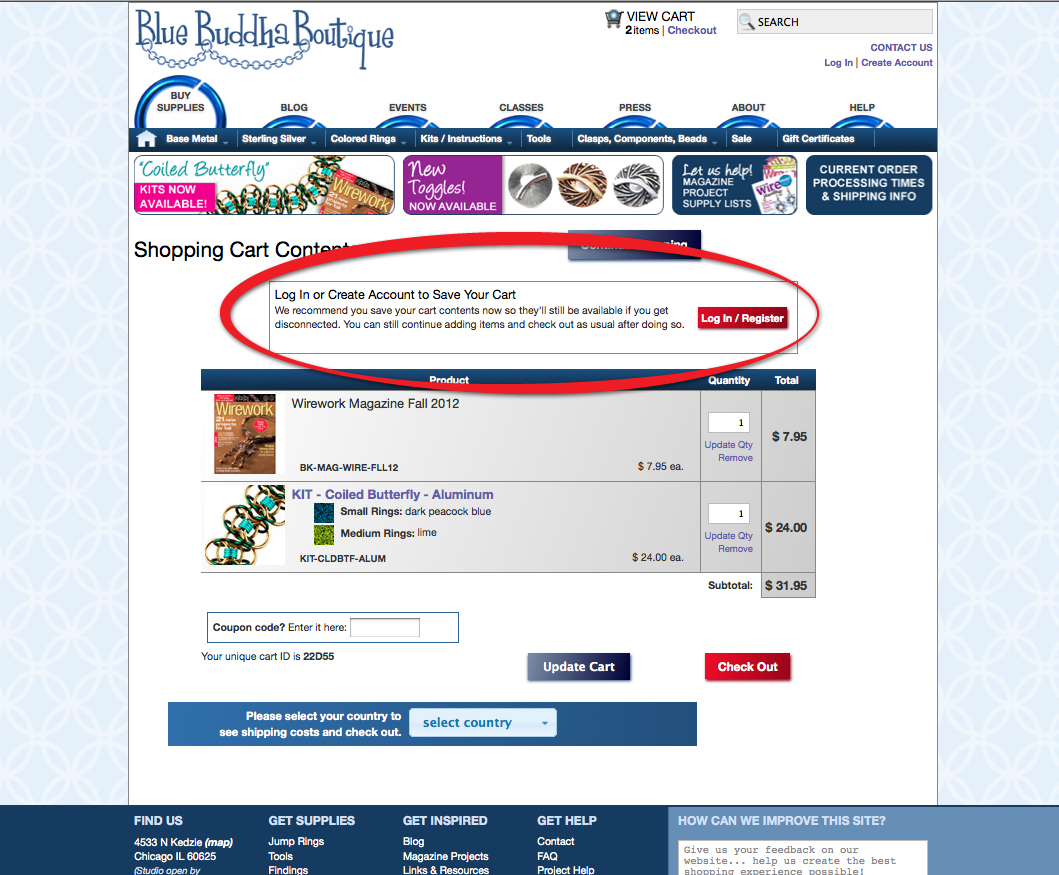
(click for larger view)
NAMING YOUR SHOPPING CART
Once you have logged in, you will notice that your cart as an automatically generated name. You can change this name to be anything you like and can edit it as often as you like in the future.
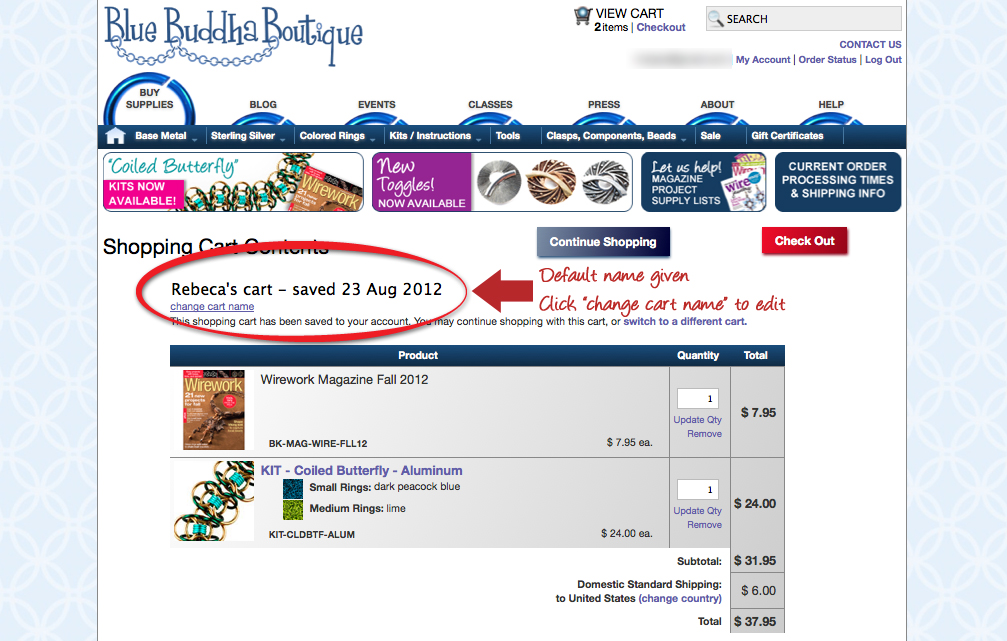
(click for larger view)
Once you have logged in and saved/named your cart, you can continue to shop normally. There is no need to save your cart again if you make changes. The cart will stay up to date with everything you are doing including adding items, removing items, updating the quantity etc.
COMING BACK TO A SAVED CART
Saving your shopping cart will allow you to leave our site and then come back later and continue to shop. The next time you come to our site, simply log in using the link in the upper right-hand corner. Once you have logged in, you can either click “Manage My Account” in the grey pop-up box, or you can get to your account at any time by clicking the “My Account” link in the upper right-hand corner.
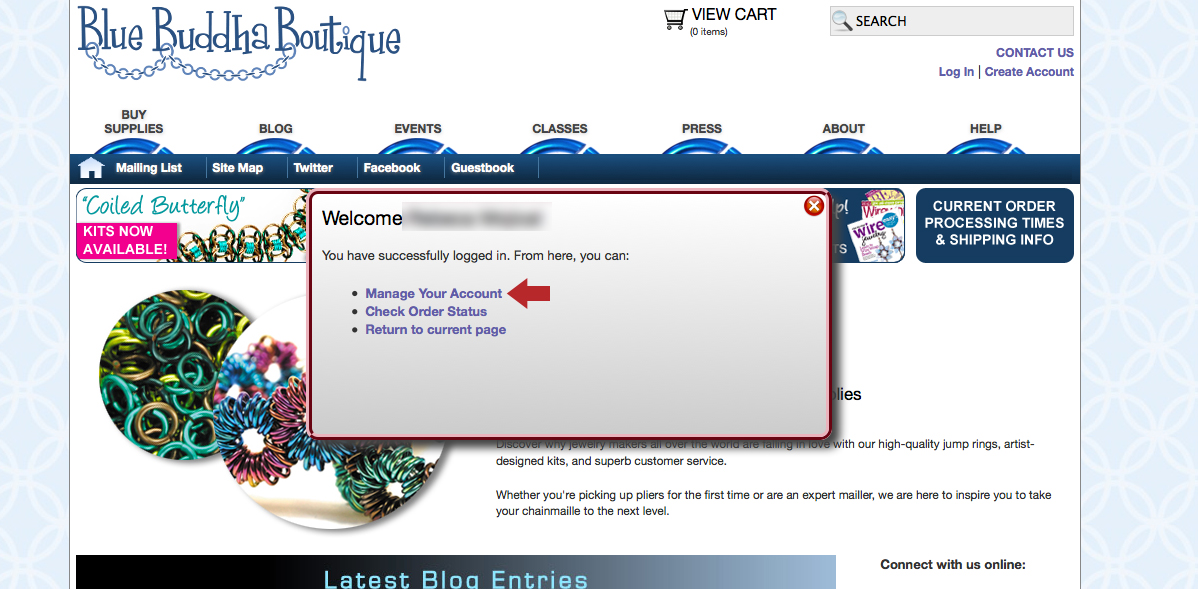
(click for larger view)
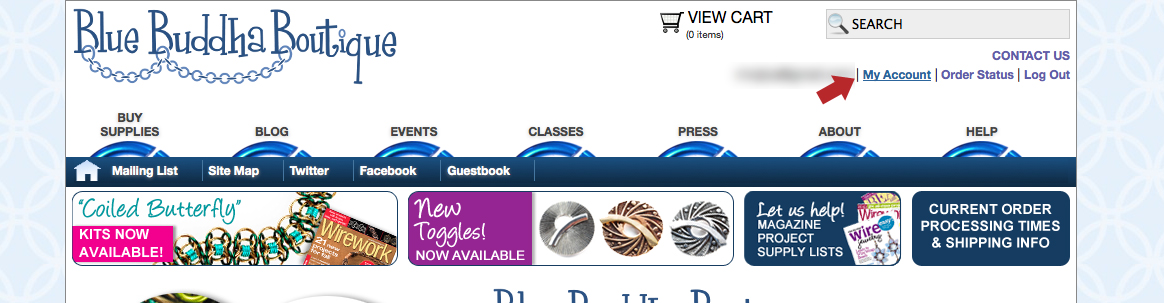
(click for larger view)
ACCESSING YOUR CART AND/OR COMPLETING YOUR PURCHASE
From your “My Account” page, you can access all your saved shopping carts. To view one of your carts, simply click the “Details” button.
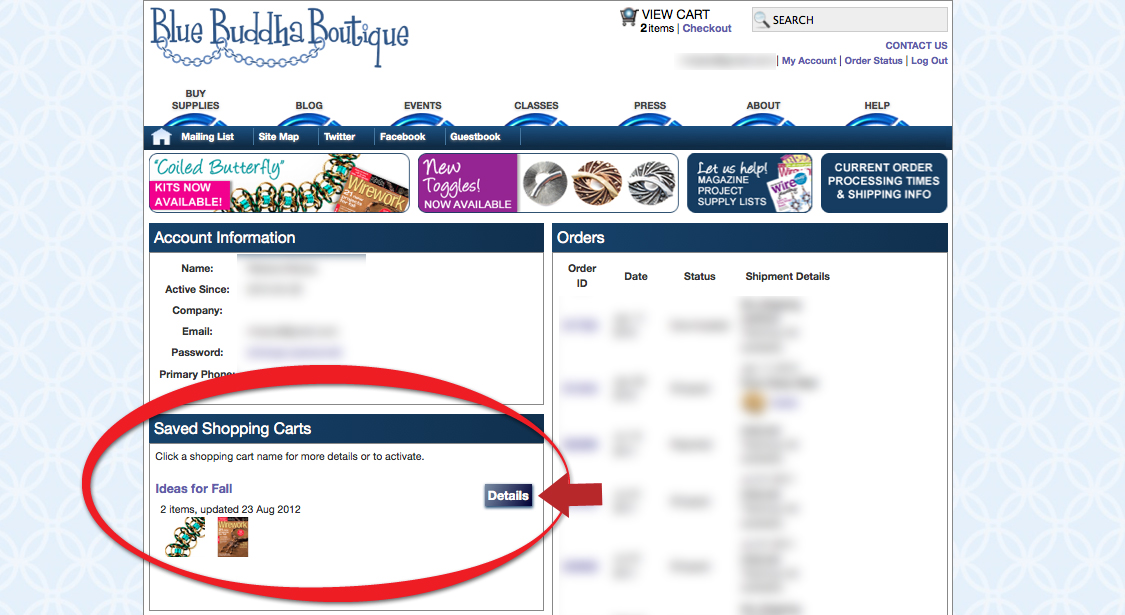
(click for larger view)
Once you’ve clicked the details button, you can “Activate” your cart to add or remove items and complete your purchase or continue saving for later. From this screen you can also delete your cart if you no longer want it or start a new order with an empty cart (don’t worry, your saved carts will not be affected by this action.)
Please note that once you complete your purchase, you shopping cart will no longer appear as a “Saved Shopping Cart”. Instead, it will move to the “Orders” section of your account. Read our post on shopping from previous orders.
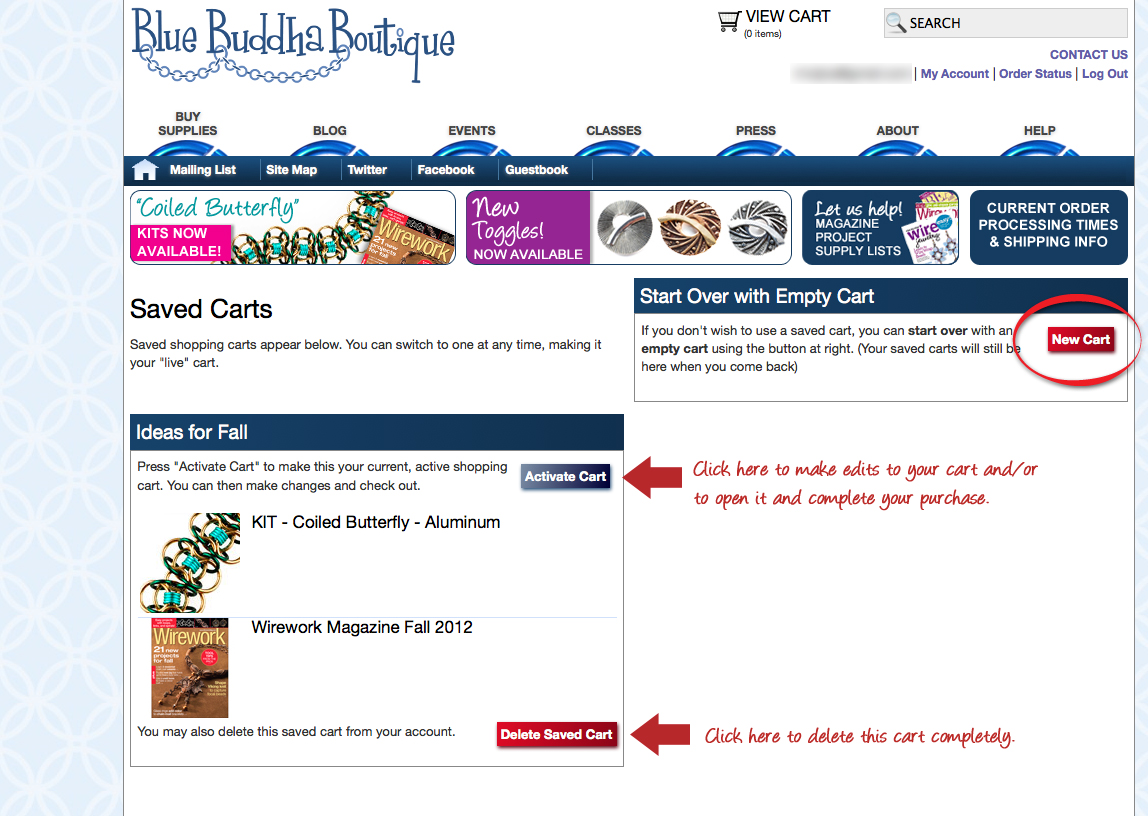
(click for larger view)
While there is currently no delineation between “saved carts” and “wish lists”, you can use this process to create as many different groupings of products as you like and save them to look at and order another time. Please note, items in your cart that have become discontinued or are out of stock, will drop out of the cart once you activate it as they are not currently available for purchase. This applies to all limited quantity and limited time only product such as “Maillers’ Choice” kits and sale items.
 B3’s “Maillers’ Choice” kit continues to be a hit! So much so that, in order to make sure our inventory can keep up with the popularity of these kits, we have bumped up voting by a month. Below you can vote for the kit we will release in October.
B3’s “Maillers’ Choice” kit continues to be a hit! So much so that, in order to make sure our inventory can keep up with the popularity of these kits, we have bumped up voting by a month. Below you can vote for the kit we will release in October.